workshops
Training Course for Ansible Automation Platform
This project is maintained by ericzji
Exercise 4.2: Creating a Workflow
Table of Contents
- Exercise 4.2: Creating a Workflow
- Objective
- Guide
- Step 0: Prepare Job Templates
- Step 1: Create a Workflow Template
- Step 2: The Workflow Visualizer
- Step 3: Add Create node Job Template
- Step 4: Add Create pool Job Template
- Step 5: Add Create virtual server Job Template
- Step 6: Rollback node deploy Template
- Step 7: Rollback pool deploy Template
- Step 8: Rollback virtual server Template
- Step 9: Run the Workflow
- Step 9: Error Handling
- Takeaways
- Complete
Objective
Demonstrate the use of Ansible Tower workflow for F5 BIG-IP. Workflows allow you to configure a sequence of disparate job templates (or workflow templates) that may or may not share inventory, playbooks, or permissions.
For this exercise we will use workflow to achieve the same as the create_vs job template, while at the same time adding failure handling for each job.
Guide
Step 0: Prepare Job Templates
Following what we learned from Lab 4.2, create the following job templates with the respective playbook:
| Job template Name | Playbook |
|---|---|
| Create node | create_node.yml |
| Create pool | create_pool.yml |
| Create virtual server | create_virtualserver.yml |
| Rollback node deploy | rollback_node_deploy.yml |
| Rollback pool deploy | rollback_pool_deploy.yml |
| Rollback virtual server deploy | rollback_vs_deploy.yml |
Apart from above, we use the same template parameters as Lab 4.2 for each of the above templates,:
| Parameter | Value |
|---|---|
| Name | |
| Job Type | Run |
| Inventory | Workshop Inventory |
| Project | Workshop Project |
| Playbook | |
| Credential | Workshop Credential |
Here is one example of templates: Create node:
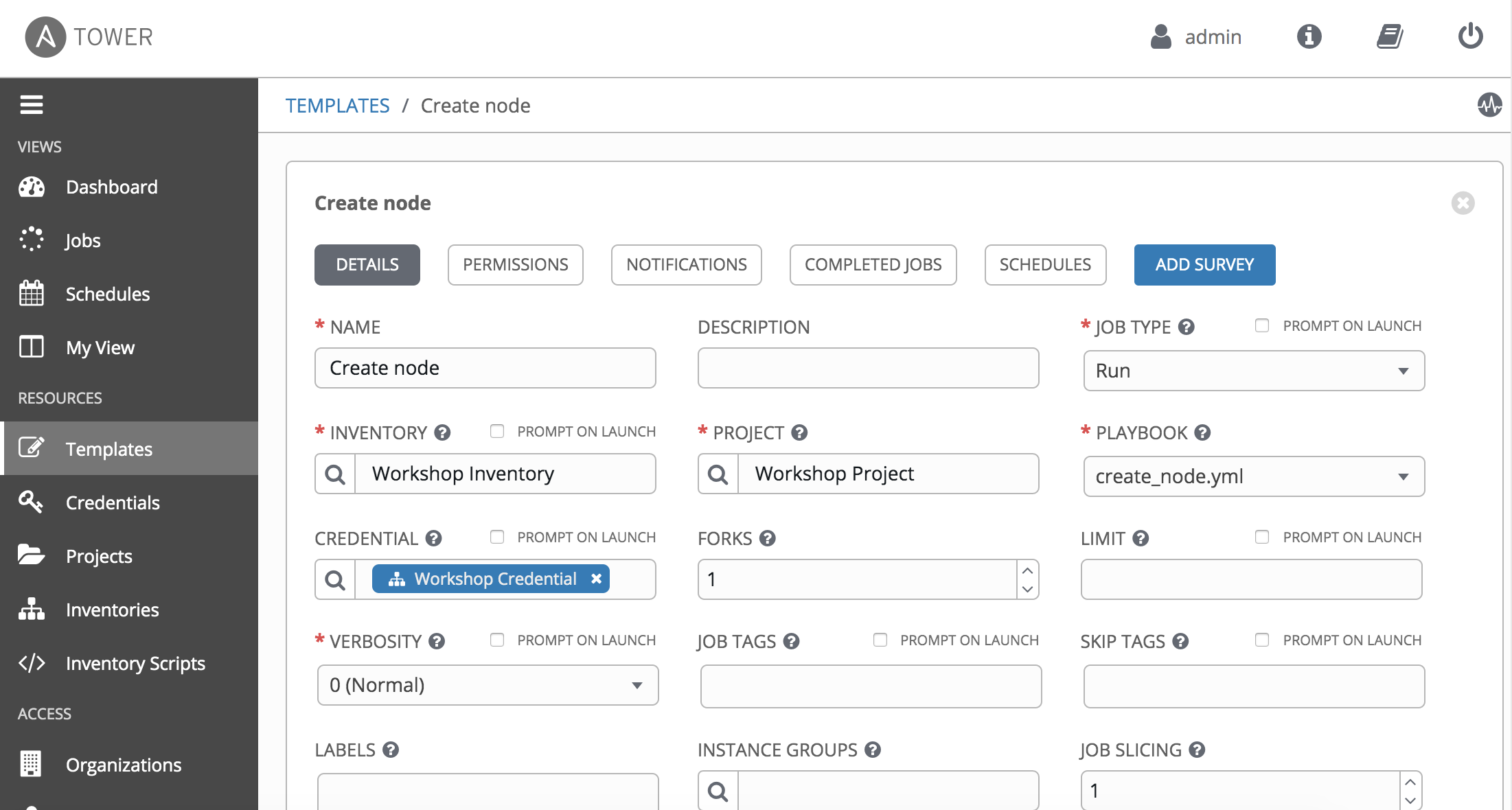
Step 1: Create a Workflow Template
-
Click on the Templates link on the left menu.
-
Click on the green
 button. Select the Workflow Template.
button. Select the Workflow Template. -
Fill out the the form as follows:
| Parameter | Value |
|---|---|
| Name | Workshop Workflow |
| Organization | Default |
| Inventory | Workshop Inventory |
- Click on the
Savebutton
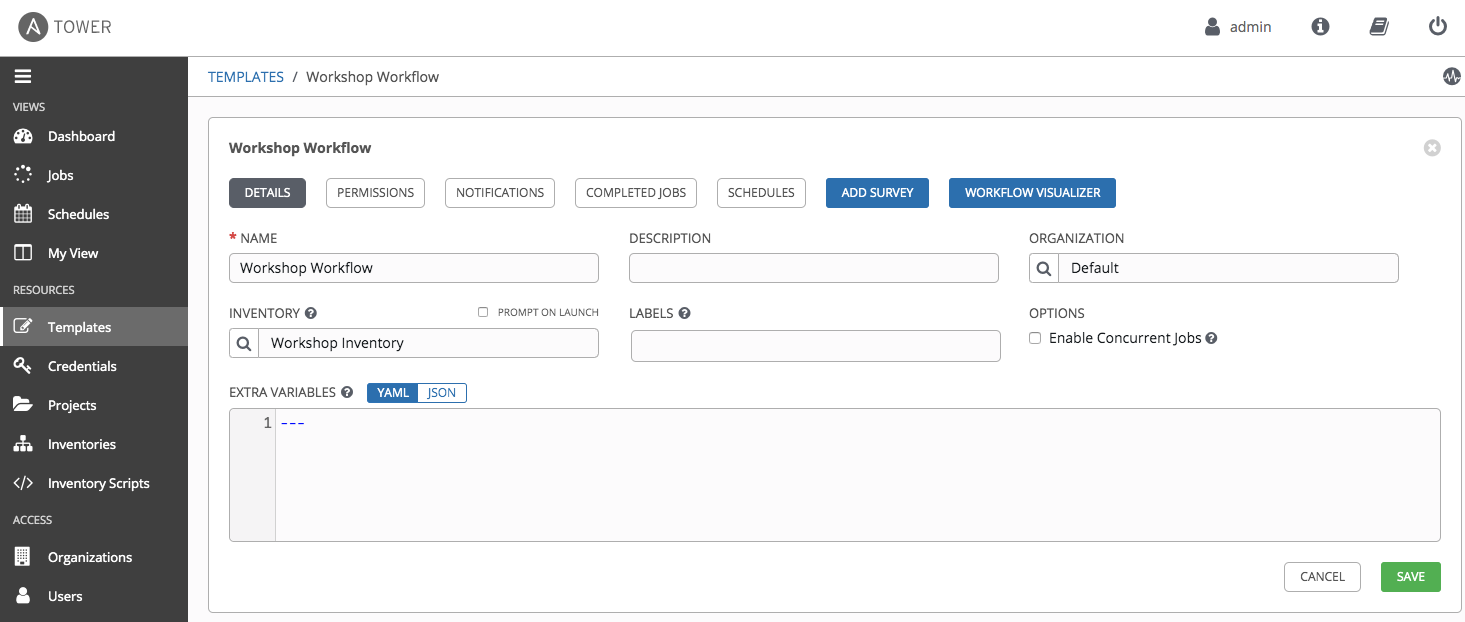
Step 2: The Workflow Visualizer
-
When you click the SAVE the WORKFLOW VISUALIZER should automatically open. If not, click on the blue WORKFLOW VISUALIZER button.
-
By default only a green START button will appear. Click on the START button.
-
The ADD A TEMPLATE window will appear on the right. Select the
Create nodeJob Template that was created in previous step(whatever you named it!).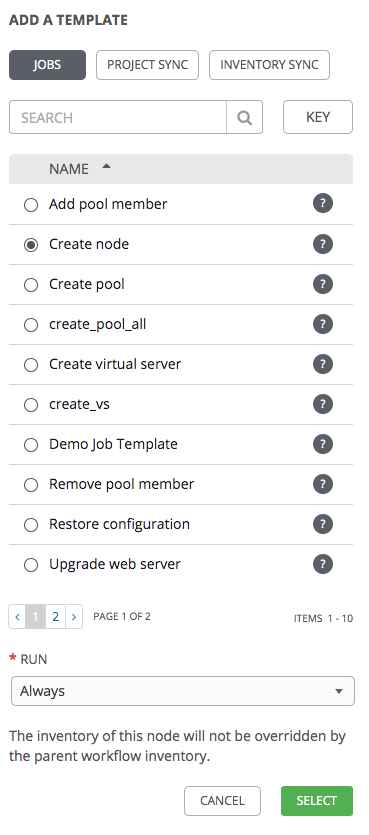
The
Create nodejob template is now a node. Job or workflow templates are linked together using a graph-like structure called nodes. These nodes can be jobs, project syncs, or inventory syncs. A template can be part of different workflows or used multiple times in the same workflow. A copy of the graph structure is saved to a workflow job when you launch the workflow.
Step 3: Add Create node Job Template
-
Select the
Create nodeJob Template. Use the only run option ofAlways. Click the green SELECT button.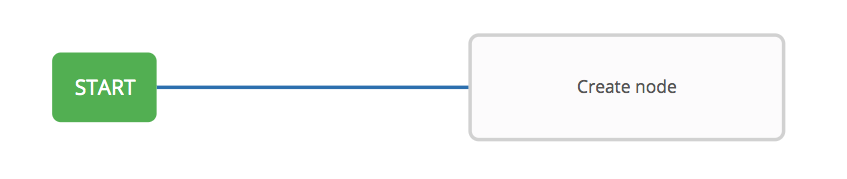
Step 4: Add Create pool Job Template
-
Hover over the
Create nodenode and click the green + symbol. The ADD A TEMPLATE will appear again. - Select the
Create pooljob template. For the Run parameter select On Success from the drop down menu. -
Click the green SELECT button.

Step 5: Add Create virtual server Job Template
-
Hover over the
Create poolnode and click the green + symbol. The ADD A TEMPLATE will appear again. - Select the
Create virtual serverjob template. For the Run parameter select On Success from the drop down menu. -
Click the green SELECT button.

Step 6: Rollback node deploy Template
-
Hover over the Create node node and click the green + symbol. The ADD A TEMPLATE will appear again.
- Select the Rollback node deploy job template. For the Run parameter select On Failure from the drop down menu.
-
Click the green SELECT button.
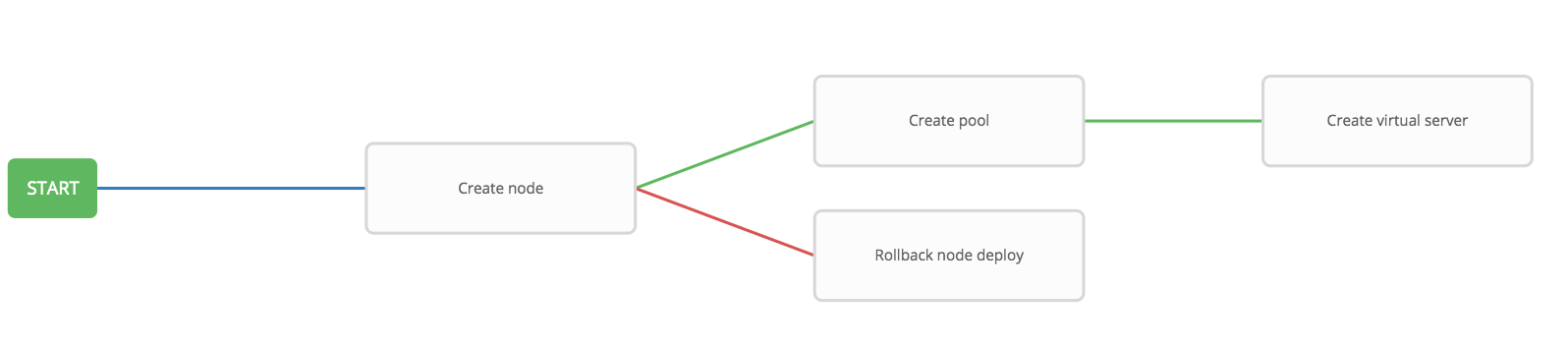
Step 7: Rollback pool deploy Template
-
Hover over the Create pool node and click the green + symbol. The ADD A TEMPLATE will appear again.
- Select the Rollback pool deploy job template. For the Run parameter select On Failure from the drop down menu.
-
Click the green SELECT button.
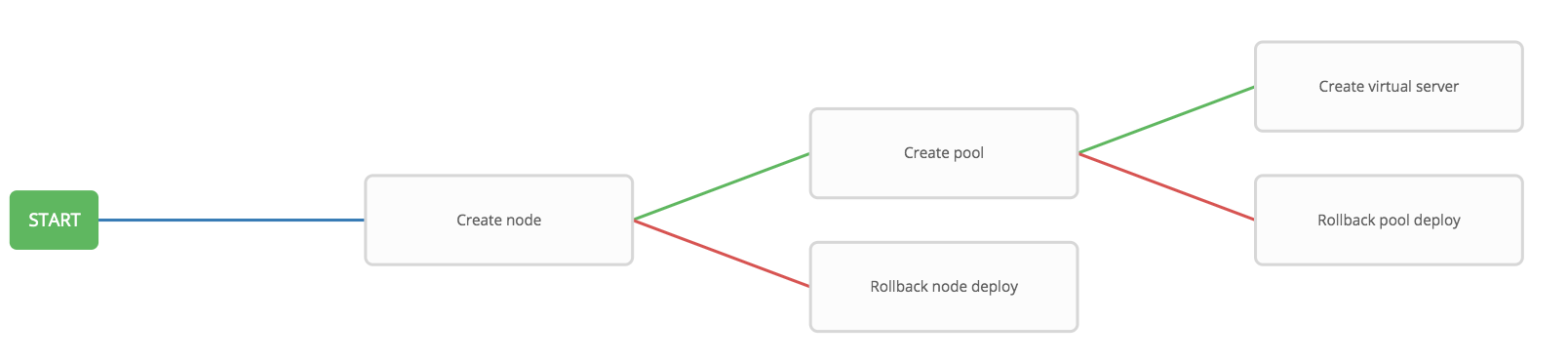
Step 8: Rollback virtual server Template
-
Hover over the Create virtual server node and click the green + symbol. The ADD A TEMPLATE will appear again.
- Select the Rollback virtual server deploy job template. For the Run parameter select On Failure from the drop down menu.
-
Click the green SELECT button.
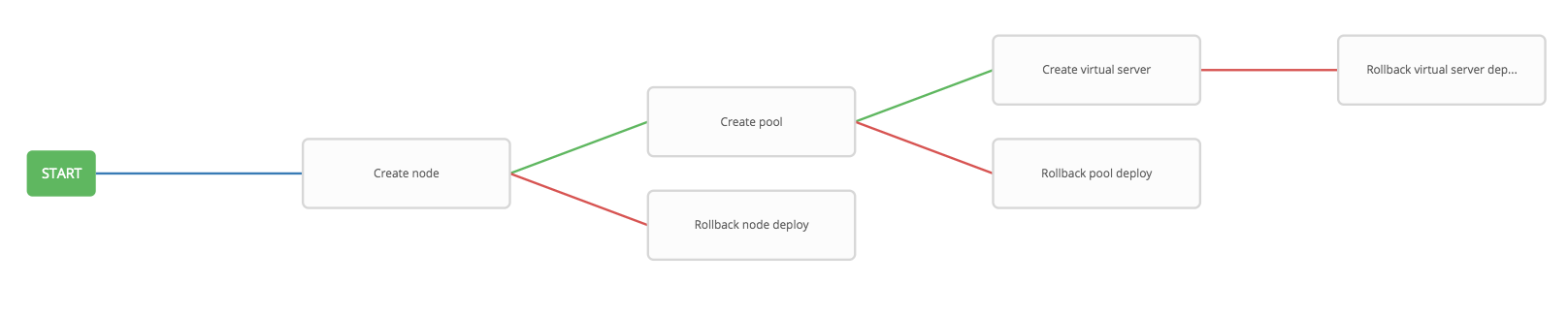
Step 9: Run the Workflow
-
Return to the Templates window
-
Click the rocket ship to launch the Workshop Workflow workflow template.
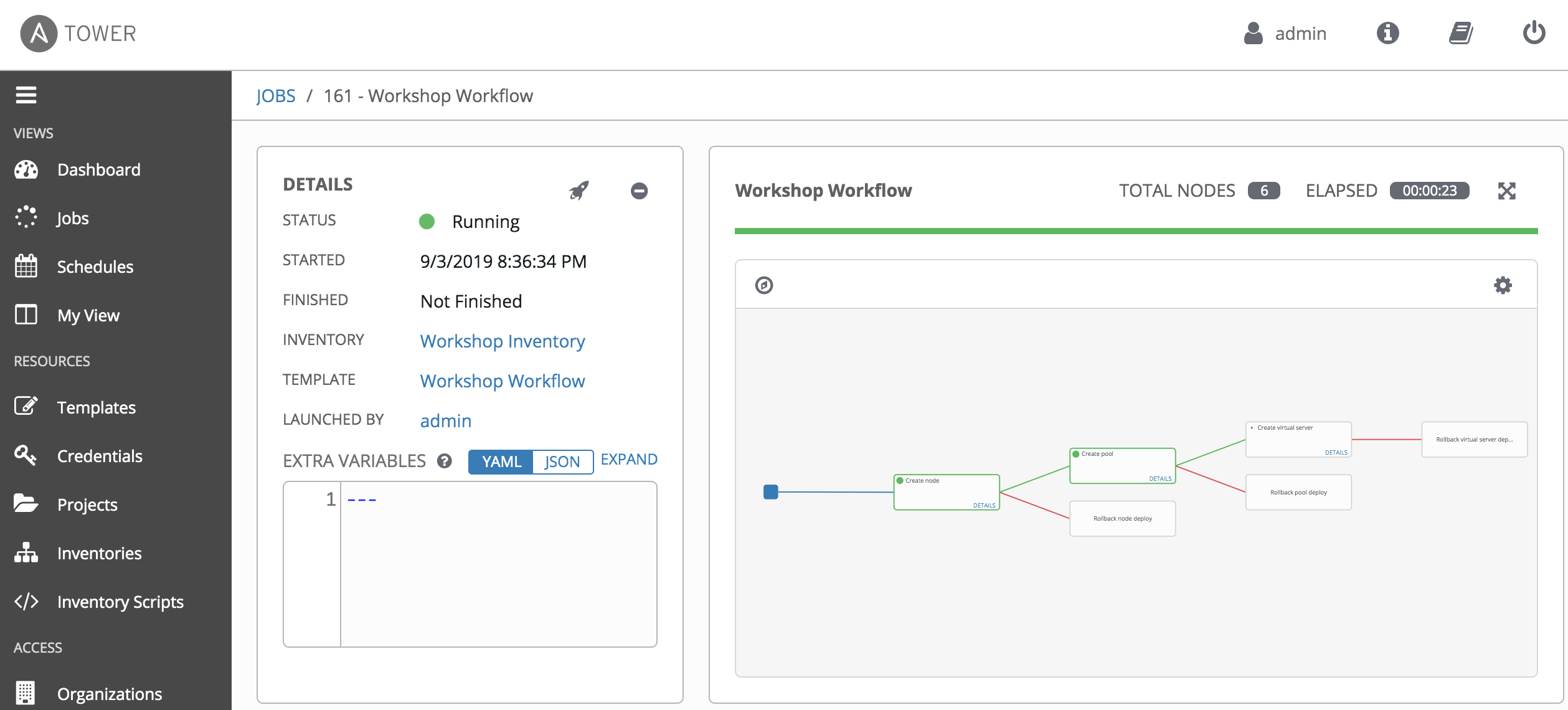
At any time during the workflow job you can select an individual job template by clicking on the node to see the status.
Step 9: Error Handling
Next, we will show a failed job template for the workflow, where a rollback is performed.
-
Click on the
Templateslink on the left menu.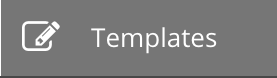
-
Select template
Create virtual server -
Change the PLAYBOOK from
create_virtualserver.ymltocreate_virtualserver_error.yml
The create_virtualserver_error.yml playbook will configure the Virtual Server, but tries to attach a pool http_pool_error which does not exist. Therefore, the addition of virtual server will fail, and the Rollback virtual server deploy node will be triggered.
- Scroll down and click the green
savebutton. -
Return to the Templates window, cick the rocket ship to launch the Workshop Workflow workflow template again.
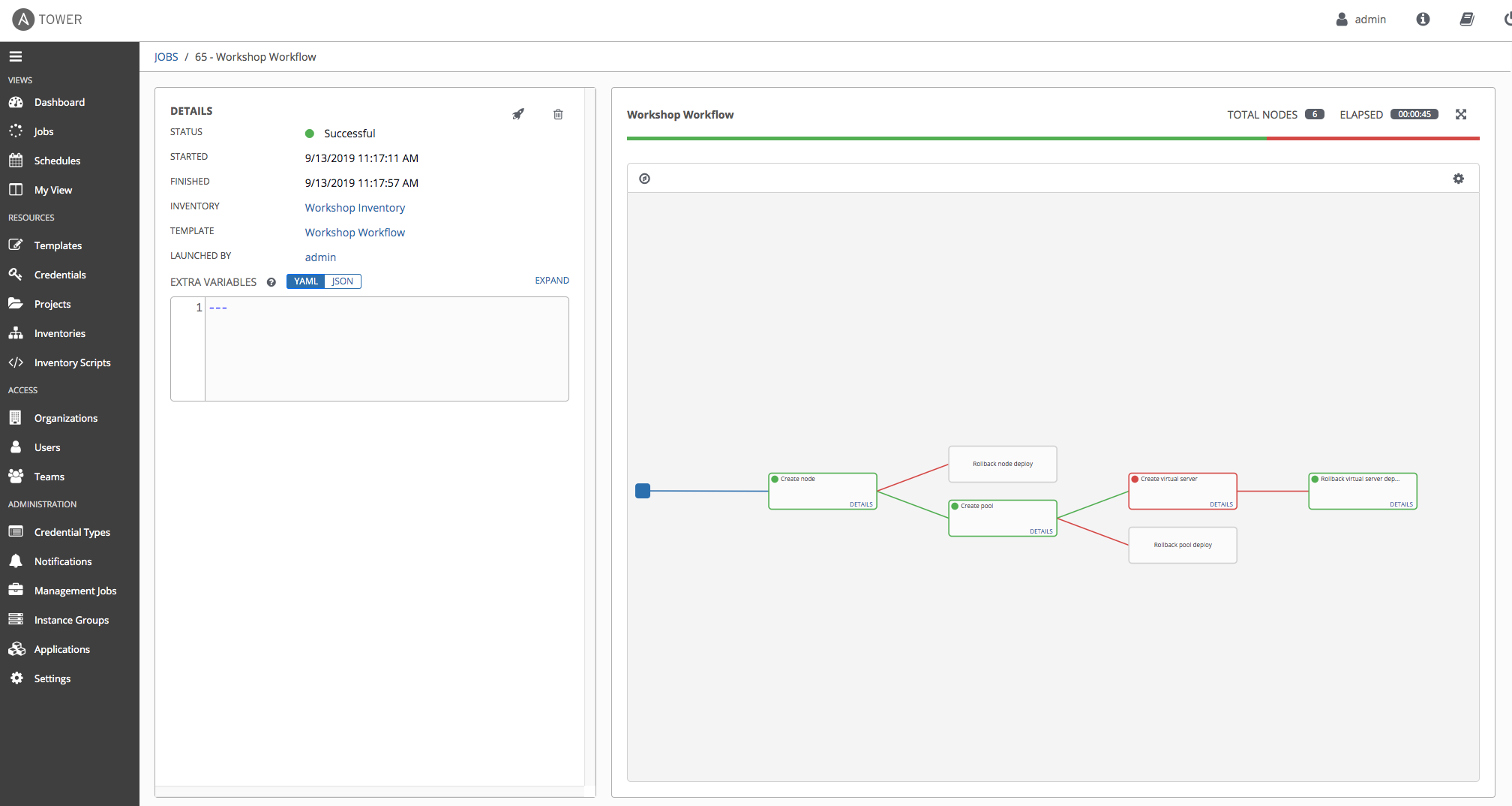
- Login to the F5 BIG-IP with your web browser to see what was configured.
Click on Local Traffic. then click on Virtual Servers, Pools, and Nodes. You should see that Rollback virtual server deploy kicked in and removed all BIG-IP configuration.
Finally, we revert the configuration, and make it ready for next lab:
- Click on the Templates link on the left menu. Select template
Create virtual server - Change the PLAYBOOK back to
create_virtualserver.yml - Scroll down and click the green
savebutton. - Return to the Templates window, cick the rocket ship to launch the Workshop Workflow workflow template again.
Takeaways
You have
- created a workflow template that create node, a pool, and virtual server
- made the workflow robust, if either job template fails it will rollback the deployment
- launched the workflow template and explored the VISUALIZER
Complete
You have completed lab exercise 4.2
Click here to return to the Ansible Network Automation Workshop